Here are the steps to generate an expense report for printing or sending by email:
1. Open the Smart Receipts app.
2. On the All Expense Reports list, tap the report you need to generate an expense report for.

3. Tap the 3-dot icon on the far right side of the "+" button, which is at the bottom right of the screen

4. Choose the report layout.
Please note: Generate one report type at a time to avoid issues.

5. Then tap the 3-dot icon at the bottom center of the screen (Highlighted Purple).

6. Wait for the expense report to generate.

7. Tap the print icon in the top right and then choose your printer.

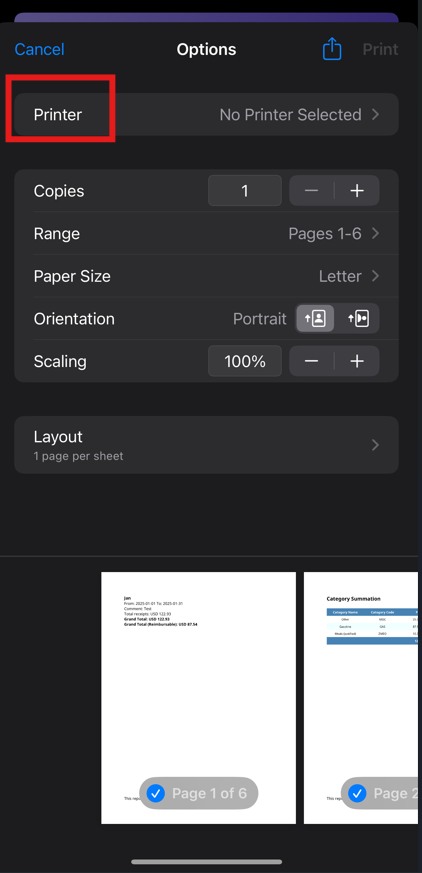
8. Tap the share (3-dot icon) in the top right. Choose Mail App or another email app to email the expense report.

